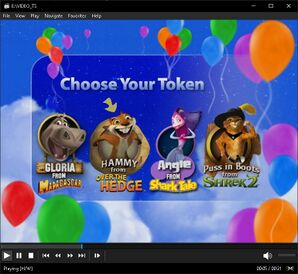Difference between revisions of "Home Media Player"
m (→Media player software) |
m (→Media player software) |
||
| Line 58: | Line 58: | ||
*HD-DVD playback using decrypted [[Wikipedia:Enhanced_VOB|.evo]]<ref>[https://help.ubuntu.com/community/RestrictedFormats/BluRayAndHDDVD Ubuntu Community: Restricted HD-DVD]</ref><ref>[https://samples.mplayerhq.hu/evob/ Decrypted .evo samples]</ref> is supported with VLC or MPC-HC, however due to lack of HD-DVD disc compatibility there is no HD-DVD menu support.<ref>[https://forum.videolan.org/viewtopic.php?t=146430 VLC forum: HD-DVD playback]</ref> For using encrypted discs to fully fork (with menus etc.) you have to wait for an [[#Emulators|Xbox 360 emulator that fully implements "HD DVD Player"]] or [https://youtu.be/myKtgAEuSCQ?t=661 use compatible hardware] for that. If you want to decrypt your HD-DVD dumps use [https://forum.doom9.org/showthread.php?t=123282 this guide]. | *HD-DVD playback using decrypted [[Wikipedia:Enhanced_VOB|.evo]]<ref>[https://help.ubuntu.com/community/RestrictedFormats/BluRayAndHDDVD Ubuntu Community: Restricted HD-DVD]</ref><ref>[https://samples.mplayerhq.hu/evob/ Decrypted .evo samples]</ref> is supported with VLC or MPC-HC, however due to lack of HD-DVD disc compatibility there is no HD-DVD menu support.<ref>[https://forum.videolan.org/viewtopic.php?t=146430 VLC forum: HD-DVD playback]</ref> For using encrypted discs to fully fork (with menus etc.) you have to wait for an [[#Emulators|Xbox 360 emulator that fully implements "HD DVD Player"]] or [https://youtu.be/myKtgAEuSCQ?t=661 use compatible hardware] for that. If you want to decrypt your HD-DVD dumps use [https://forum.doom9.org/showthread.php?t=123282 this guide]. | ||
| − | *Playing Blu-ray menus is possible on the other hand. | + | *Playing Blu-ray menus is possible on the other hand. But so few [[Wikipedia:Comparison_of_video_player_software#Optical_media_ability|media player software supports Blu-ray]] and on top of that not all of them supports Blu-ray menu (e.g. MPC-HC<ref>[https://github.com/clsid2/mpc-hc/issues/944 MPC-HC: Blu-ray menu support]</ref>), your only choice for menu support are using [[Wikipedia:Blu-ray#Filesystem|BDMV]] format with VLC<ref>[https://www.youtube.com/watch?v=gSLcJNVuf0g VLC media player 3.0.18: Blu-ray Menus finally working]</ref> or PowerDVD ($). <abbr title="You'll see something like this prompt 'This Blu-ray disc needs a library for AACS decoding, and your system does not have it.'">If you're disc has encrypted with [[Wikipedia:BD%2B|BD+]] or [[Wikipedia:Advanced_Access_Content_System|AACS/AACS2]] DRM protection</abbr> and/or requires for [[Wikipedia:BD-J|BD-J or BD Live]]; use [https://forum.doom9.org/showthread.php?t=176924 this guide for VLC] (or [https://github.com/clsid2/mpc-hc/issues/944 this steps for MPC-HC]). Another option is decrypting your Blu-ray dumps; use [https://forum.doom9.org/showthread.php?t=123282 this guide] for that. |
:;Notes; | :;Notes; | ||
Revision as of 14:27, 6 December 2023

Shouldn't be confused with Smart TVs, DVRs, smart TV boxes/digital media players/media boxes, smart blu-ray players, Android consoles and Set-top box.
Home Media player is a device for recording, copying, delivery, and playback of various types of entertainment and information in the home. Most popular use case scenario for these kinds of devices is playing home video content; the term originates from the VHS and Betamax era, when the predominant medium was videotapes, but has carried over to optical disc formats such as VCD, DVD and Blu-ray. In a different usage, "home video" refers to amateur video recordings, also known as home movie.
Such device examples other than VHS, VCD or DVD players are VCRs, LaserDisc players and multiplex or converged devices like VCR/DVD combo, TV/VCR combo, VCR/Blu-ray combo and home media supported speaker set systems, etc.
Contents
List of Audio CD, VCD, DVD and Blu-ray Players
- See this dedicated page for comprehensive list about players.
- See this dedicated page for player chipsets.
Games
Lots of interactive DVD games released such as "Harry Potter DVD Game: Wizarding World", "DreamWorks Movie Trivia DVD Game" for DVD players, you can use compatible media player software to play these.
Another example for this kind of interactive content is NES bootleg games disc called Super Game VCD 300 which is only compatible with Home Media players using "SunPlus" chipsets. Unfortunately there are no emulators for these kinds of devices and chipsets other than Nuon technology emulators.
- Toshiba NUON DVD and Game player - Part 1
- Toshiba NUON DVD and Game player - Part 2
- Rarez: The Most Obscure Console Ever: The Nuon
Emulators
As cited above there is no emulator for any Home Media player and it's chipsets due to lack of interest and Media player software solutions.
Also there are no emulators (other than JPCSP for UMD and WinUAE for VCD) that supports media playback emulation for Home Consoles or hybrid home consoles designed to be a "Interactive Multimedia" CD players;
- Nuon for DVD movies
- Commodore CDTV for VCD movies
- Pioneer LaserActive for VCD and LaserDisc movies
- Philips CD-i for VCD movies and CD-i Digital Video (CD-i Digital Video playback is possible with DVC)
- 3DO for VCD movies
- Panasonic Q for DVDs, Video CDs, audio CDs, and MP3 CDs
- PlayStation Portable for UMD movies
- Xbox for DVD movies
- Xbox 360 for DVD and HD DVD movies
- PlayStation for VCD movies
- PlayStation 2 for DVD movies
- PSX (DVR) for DVD movies
- PlayStation 3 for DVD and Blu-Ray movies
- Sega Saturn for VCD movies
- Amiga CD32 for VCD and CD-i movies (CD-i Digital Video playback is possible with FMV module)
However there are Arcade LaserDisc emulators for arcade games that uses pre-recorded video (either live-action or animation) played from a LaserDisc.
Media player software
Media player software is a type of application software for playing multimedia computer files like audio and video files or home media content from drive and network.[1] Some of them even compatible with menu support and interactive multimedia games.
- For a complete VCD experience which includes menu selections, hot spots and playback control[2][3][4], see xine.[5]
- Although SVCD and CVD playback using .mpg or .bin files is supported with VLC and most of the other media player software, handling still frames (often used in menus) and switching between different video formats is often problematic or not supported. For a complete SVCD support which includes menu selections, hot spots and playback control, see xine.[5][6]
- CD-i Digital Video playback is possible if you manage to dump your disc properly and using .bin files to playback with VLC, however do not expect menu support[3], you have to wait for an CD-i emulator that fully implements "DVC" or use compatible hardware for that. Only about 20 movies were released and it was stopped in 1994 in favor of VCD anyway.[7]
- Photo CD is not compatible with VLC or MPC-HC.
- Some of these applications like VLC or MPC-HC supports DVD menus, however other ones like mpv and libretro-mpv do not[8], so there is no support for EmuVR either.
- HD-DVD playback using decrypted .evo[9][10] is supported with VLC or MPC-HC, however due to lack of HD-DVD disc compatibility there is no HD-DVD menu support.[11] For using encrypted discs to fully fork (with menus etc.) you have to wait for an Xbox 360 emulator that fully implements "HD DVD Player" or use compatible hardware for that. If you want to decrypt your HD-DVD dumps use this guide.
- Playing Blu-ray menus is possible on the other hand. But so few media player software supports Blu-ray and on top of that not all of them supports Blu-ray menu (e.g. MPC-HC[12]), your only choice for menu support are using BDMV format with VLC[13] or PowerDVD ($). If you're disc has encrypted with BD+ or AACS/AACS2 DRM protection and/or requires for BD-J or BD Live; use this guide for VLC (or this steps for MPC-HC). Another option is decrypting your Blu-ray dumps; use this guide for that.
- Notes;
- VLC 4.0 nightly builds has issues with DVD activation response currently, use 3.0 nightly builds for workaround.
- VLC always skips intro section with default settings; for preventing this go to Tools -> Preferences -> Show settings: ALL and then Input codecs -> Access modules -> DVD with menus : Untick the option "Start directly in menu".
- If you're using MPC-HC and using virtual image instead of inserting physical disc, make sure mount that virtual image to your file system before using it, otherwise menu navigate support will usually doesn't work properly. You can use this simple batch script for handling all of this automatically but make sure edit batch script for path and media player software location first. Keep in mind that you do NOT need to mount your virtual image; you can directly play with menu support if you're using VLC.
- Make sure edit your hotkeys for menu navigation before using it however most of the time you can use your mouse cursor to navigate so you don't need to do this. For MPC-HC; go to Options>Player>Keys>change each one of "DVD ... ..." command hotkey.
External Links
Wikipedia - VCD hardware and software support
- ↑ Wikipedia:Media_player_software
- ↑ VCD version 2.0 also adds the playback control (PBC), featuring a simple menu like DVD-Video
- ↑ 3.0 3.1 icdia: cdifaq6 page - VCD versions and CDi faq
- ↑ encode2mpeg: Menu for VCD/SVCD/DVD
- ↑ 5.0 5.1 VLC Wiki - xine media player software full SVCD support
- ↑ forum.kodi - SVCD menu support
- ↑ ObsoleteMedia: CD-i Digital Video (1993 – 1994)
- ↑ mpv player: DVD menu support issue page
- ↑ Ubuntu Community: Restricted HD-DVD
- ↑ Decrypted .evo samples
- ↑ VLC forum: HD-DVD playback
- ↑ MPC-HC: Blu-ray menu support
- ↑ VLC media player 3.0.18: Blu-ray Menus finally working