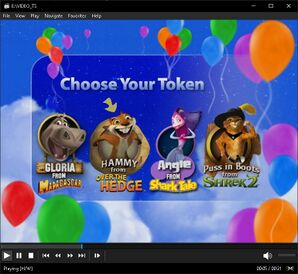Home Media Player

Shouldn't be confused with media playback capable mobile devices, consoles and handhelds, portable media players, smart TVs, DVRs, smart TV boxes/digital media players/media boxes, smart blu-ray players, android consoles and set-top box.
Home media player is a device for playback (and some of them features recording, copying, delivery) of various types of entertainment and information in the home. Most popular use case scenario for these kinds of devices is playing home video content; the term originates from the VHS and Betamax era, when the predominant medium was videotapes, but has carried over to optical disc formats such as VCD, DVD and Blu-ray. In a different usage, "home video" refers to amateur video recordings, also known as home movie.
Such device examples other than VHS, VCD or DVD players are VCRs, LaserDisc players and multiplex or converged devices like VCR/DVD combo, TV/VCR combo, VCR/Blu-ray combo and home media supported speaker set systems, etc.
Contents
List of Audio CD, VCD, DVD and Blu-ray Players[edit]
- See this dedicated page for comprehensive list about home media players.
- See this dedicated page for home media player chipsets.
Interactive media[edit]
Interactive media is a method of communication in which the output from the media comes from the input of the users. The media still has the same purpose but the user's input adds interaction and brings interesting features to the system for better enjoyment.
- A DVD-Video/Audio, Photo CD/CD-i Digital Video, HD-DVD and Blu-ray Disc Video typically includes an interactive menu allowing the user to change settings or play additional content. VCD2.0 (or onwards) and SVCD discs has menu support with playback control (PBC), see media player software section for more information.
- Interactive film/movie is a video game. In the video game industry, the term refers to a movie game, a video game that presents its gameplay in a cinematic, scripted manner, often through the use of full-motion video of either animated or live-action footage.
- DVDi and DVDPG games for DVD players such as; "Harry Potter DVD Game: Wizarding World", "Scene It? series" and "DreamWorks Movie Trivia DVD Game". You can use compatible media player software or emulator for DVDi discs.
- HD-DVD interactive HD games such as Dragon's Lair.
- BDPG and Blu-ray interactive HD games such as Sudokia, Dragon's Lair II: Time Warp or Don Bluth Space Ace.
- CED-based interactive games for CED players such as; NFL Football.
- VHS-based interactive movies for VHS players such as; "Captain Power" which is worked by detecting light patterns from the television screen.
- Compilation discs for emulation using with home media players such as; NES bootleg game disc called Super Game VCD 300 which is only compatible with home media players using "SunPlus" chipsets, there are no emulators for these kinds of devices and chipsets other than Nuon technology emulators. Although there are "megadriv_sunplus_hybrid and spg2xx_zone" drivers for MAME emulator which is emulate SunPlus chip.
- On the other hand lots of QTE-based FMV game/interactive movie released for various multimedia capable home console or handheld devices too, such as;
- VHS-based interactive games for Tiger Electronics BattleVision, Video Challenger, Family/Video Driver, Action Max and View-Master Interactive Vision[1]
- LaserDisc-based FMV games for LaserDisc arcade and consoles
- CD-based FMV games for Playdia, 3DO, Sega CD/Mega-CD and Saturn[2]
- CD-i based FMV games for Philips CD-i
- PVD-based FMV games for VideoNow XP
- UMD-PG for PSP
Emulators[edit]
- Main article: DVD game emulation player
As cited above, there is no emulator for any of the home media player or its chipsets due to lack of interest and media player software solutions. Also, with the exception of those listed below, there are currently no emulators that support media playback emulation for home consoles, handhelds, or hybrid home consoles originally designed as "Interactive Multimedia" CD players.
- Here are some exceptions
- Commodore CDTV emulators for Audio CDs, CD+G and CD+G+MIDI
- Amiga CD32 emulators for Audio CDs, CD+G and VCDs[1][2][3]
- PCFX emulators for Audio CDs, CD+G and Photo CDs
- Sega Mega CD emulators for Audio CDs and CD+G discs
- Sega Saturn emulators for Audio CD, CD+G and Photo CD
- Atari Jaguar CD emulators for Audio CDs
- PlayStation emulators for Audio CDs
- SuperGrafx CD emulators for Audio CDs
- GBA emulators for Game Boy Advance Video cartridges
- JPCSP for UMD Video
- PCSX2 MagicGate fork for DVD-Video and DVDi
Also there are Arcade LaserDisc emulators for captured arcade games that uses pre-recorded video (either live-action or animation) played from a LaserDisc, but only the MAME emulator supports new Domesday Duplicator project, see "Difference between captures for Daphne/Singe and dumps for MAME" section for more information.
- Systems with multimedia capabilities[4];
- Nuon for DVD-Video
- Commodore CDTV for Audio CDs, CD+G and CD+G+MIDI
- Amiga CD32 for Audio CD, CD+G and VCDs (VCD playback is possible with FMV module, FMV manual)
- Pioneer LaserActive for VCDs and LaserDisc movies, CD+G discs (CD+G media playback is possible with Sega PAC)
- RDI Halcyon for LaserDisc movies
- SuperGrafx for Audio CD (PCE-CD add-on emulation support is needed)
- Atari Jaguar for Audio CD (Atari Jaguar CD add-on emulation support is needed)
- Philips CD-i for VCDs and CD-i Digital Video (VCD and CD-i Digital Video playback is possible with DVC)
- 3DO for VCDs and Audio CDs (VCD playback is possible with 3DO REAL Video CD Adaptor or 3DO Digital Video Module GPA511M and Audio CD playback is possible with Panasonic 3DO Karaoke Mixer)
- VideoNow XP for PVD media (Demonstration)
- Sega CD/Mega-CD for Audio CDs and CD+G discs
- Sega Saturn for Audio CD, CD+G, Photo CD and VCDs (Video CD add-on needed for VCDs)
- x86-based PC's for ISO 9660 supported discs
- Panasonic Q for DVD-Video, Video CDs and audio CDs
- Game Boy Advance for Game Boy Advance Video
- Nintendo DS for Game Boy Advance Video (Backwards compatibility)
- PlayStation Portable for UMD Video and UMD Music
- Xbox for Audio CD and DVD-Video
- Xbox 360 for Audio CD, PhotoCD, DVD-Audio, DVD-Video and HD-DVD movies
- Xbox One for DVD-Video and Blu-ray Disc Video
- Xbox One X/S for DVD-Video, Blu-ray Disc Video and 4K Ultra HD
- Xbox Series X/S for DVD-Video and Blu-ray Disc Video and 4K Ultra HD
- PlayStation for Audio CD and VCDs
- PlayStation 2 for Audio CD and DVD-Video
- PSX (DVR) for DVD-Video
- PlayStation 3 for Audio CD, SACD, DVD-Video and Blu-ray Disc Video[5]
- PlayStation 4 (Pro) for DVD-Video and Blu-ray Disc Video
- PlayStation 5 for DVD-Video, Blu-ray Disc Video and 4K Ultra HD
Media player software[edit]
Media player software is basically a type of application software for playing multimedia computer files like audio and video files or home media content from ripping process, optical drive, optical disc image, raw disc image or network. Some of these software even compatible with interactive media content such as menu support and FMV/interactive movie games.
- Unlike most optical-disc standards, CDV, LaserDisc and MUSE LD is not fully digital, and instead requires the use of analog video signals. See Ripping_games#Disc-based section.
- LD-G as the storage medium for karaoke (music and additional content such as graphics), almost all manufacturers have transitioned to CD+G discs later.
- VCD/White book standard disc playback supported by some of the media player software when you are using the physical disc. Also you can use compatible virtual disc image mount software with media player software->open disc option. Another option is directly launching .DAT file with media player software. Lastly if you have a VCD packaged inside a CD-image, VLC media player can play this directly without you having to mount it or extract it such as; CDRWIN's BIN/CUE format, cdrdao's TOC format, and a limited set of Nero (NRG) formats.[3]. But due to lack of support for playback control (PBC) with VCD2.0 or onwards[4]; most of the media player software do not support VCD menus/navigation. For a complete VCD experience which includes menu selections/navigation, hot spots and playback control (PBC)[5][6][7][8], use xine (keep in mind, its obsolete[6])[9][10][11] or emulator that supports this.
- SVCD and CVD playback using .mpg or .bin files is supported with VLC and most of the other media player software or if you have a SVCD packaged inside a CD-image, in some cases VLC media player can play this directly without you having to mount it or extract it such as; CDRWIN's BIN/CUE format, cdrdao's TOC format, and a limited set of Nero (NRG) formats.[3], though as cited above; handling still frames (often used in menus) and switching between different video formats is often problematic or not supported. For a complete SVCD support which includes menu selections, hot spots and playback control, use xine[10][12] or emulator that supports this.
- CD-i Digital Video playback is not possible; you cannot rip your disc or use .DAT files (or launch CD-image directly) due to Green Book standard for CD-i discs; making it incompatible with the Video CD format and ISO-9660 file system which causing unreadable discs or incompatibility with media player software, though White Book standard CD-i movie discs released later, which shouldn't be confused with CD-i Digital Video discs[13]. Either way, do not expect menu support; which is possible with Video-CD 1.1 format exclusive to CD-i players (VCDs with only version 2.0 or onwards supports this as cited above, e.g VCD players with Return button)[6], you have to wait for an CD-i emulator that fully implements "DVC" or use compatible hardware for playing Green Book standard CD-i Digital Videos and menus.
- Photo CD/Beige Book standard disc playback is possible with VLC or MPC-HC if you are using physical disc or compatible virtual disc image mount software with media player software->open disc option, or you can use compatible emulator software for Photo CDs. Another option is using something like XnView for .PCD files.
- Audio CD/Red book standard disc playback is possible; if you have a CD-DA/Audio CD/Red book standard disc packaged inside a CD-image, in some cases VLC media player can play this directly without you having to mount it or extract it such as; CDRWIN's BIN/CUE format, cdrdao's TOC format, and a limited set of Nero (NRG) formats.[3] otherwise you need to insert the physical disc to play it[14]. You can use emulator that supports Audio CD playback, another option for Audio CD's using something like "Audacity" software to import the .BIN files (File - Import - Raw Data... - Signed 16-bits PCM, 2 channel stereo, 44100 Hz) and, then, export as .WAV.[15]
- SACD/Scarlet Book standard disc playback: MPC-BE play SACD only from DSD and DSF file. Alternatively you can use Audacity [7][8].
- CD+G/Red book standard disc discs are often used for karaoke machines similar to LD-G, which use this functionality to present on-screen lyrics for the song contained on the disc. VLC has no support for CD+G .zip files currently but you can use emulator that supports this.
- DVD-Video playback and menus supported by various media player software like VLC and MPC-HC, however other ones like mpv and libretro-mpv do not support DVD menus[16], so there is no support for EmuVR either. A large number of commercial DVDs are encrypted which uses a range of encryption and copy protection techniques like RC, RCE, APS, CSS, UOPs and ARccOS; using plugins like libdvdcss[17], libdvdread and libdvdnav for VLC may help with playing these encrypted discs. Another option is decrypting and properly ripping these discs using DVD decrypter software.
- DVD-Audio playback only possible using .AOB files with VLC and MPC-HC, also you can rip DVD-Audio using VLC convert option. There is no DVD-Audio menu support for MPC-HC or VLC.
- UMD Video playback and menu support is not possible with any of the media player software. But if you do this ripping and transcoding processes correctly you can play it on your media player software (without menu support of course). In the meantime your only choice for menu support either using emulator that supports this or real hardware.
- HD-DVD playback using decrypted .evo[18][19] is supported with VLC or MPC-HC. If you're disc has encrypted with AACS; either you'll need a drive that is capable of reading the discs and ancient version PowerDVD ($) (e.g.. 7 Ultra) media player software[20] OR just like cited below for Blu-ray Disc Video; using this guide for VLC (or this steps for MPC-HC) may help,[21]but either way do not expect HD-DVD menu support at all[22] unless there is a Xbox 360 emulator that fully implements "HD DVD Player" or using compatible hardware. If you want to decrypt your HD-DVD files use this guide.
- Blu-ray Disc Video playback support isn't popular among the media player software and top of that; not all of it supports Blu-ray menu (e.g. MPC-HC[23]), your only choice for menu support are either using VLC[24] or PowerDVD ($). If you're disc has encrypted with BD+ or AACS/AACS2 DRM protection and/or requires for BD-J or BD Live; use this guide for VLC (or this steps for MPC-HC), or simply decrypt your BDMV files.
- Notes;
- VLC 4.0 nightly builds has issues with DVD activation response currently, use 3.0 nightly builds for workaround. However there is a cursor missing problem for navigation if you are using VLC, unfortunately there is no solution for this problem at the moment other than using MPC-HC or other DVD menu compatible media player software.
- VLC always skips intro section with default settings; for preventing this go to Tools -> Preferences -> Show settings: ALL and then Input codecs -> Access modules -> DVD with menus : Untick the option "Start directly in menu".
- If you are using MPC-HC for DVDs and using virtual image instead of inserting physical disc, make sure mount that virtual image to your file system before using it, otherwise menu navigate support will usually doesn't work properly. You can use this simple batch script for handling all of this automatically but make sure edit batch script for path and media player software location first. Keep in mind that you do NOT need to mount your virtual image; you can directly play with menu support if you are using VLC.
- Make sure edit your hotkeys for menu navigation before using it however most of the time you can use your mouse cursor to navigate so you don't need to do this. For MPC-HC; go to Options>Player>Keys>change each one of "DVD ... ..." command hotkey.
See also[edit]
External Links[edit]
- Wikipedia - Optical media types
- Wikipedia - DVD player
- code4lib - The Forgotten Disc: Synthesis and Recommendations for Viable VCD Preservation
- Devinnytroyopenings - DVD and Blu-ray menu walkthrough videos
- Technology Connections: CD-ROM, CD-R, CD-RW, Books of Red, Blue, Purple, Beige, Orange, Scarlet...
- Wikipedia - ISO 9660