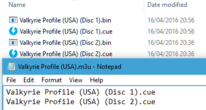Auto-load next disc
Some games come on multiple discs, meaning you will have to change disc at some point to continue the game. This can be a hassle, but luckily the process can be automated using .m3u playlist files. Using a .m3u will allow you to play the next disc without having to scrabble for the right hotkey or go through menus.
.m3u playlist files[edit]
To automatically load the next disc of a game, you will need a .m3u file. To make one, simply create a text file and name it after your game. Within the text file, write the names of the .cue sheets for your game discs as such:
Game (Disc 1).cue
Game (Disc 2).cue
Game (Disc 3).cue
Save the .txt file and then change the file extension to .m3u. Run the .m3u, rather than the .cue of the first disc and the first disc will load. When you get to the end of that disc, the next disc will be automatically loaded.
If you are using mednafen, then this method will require you to use shared memory cards in order to keep your save file when the next disc is loaded.