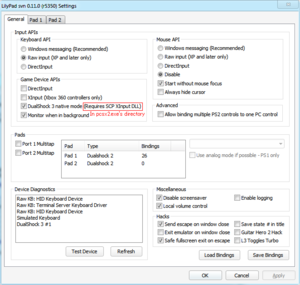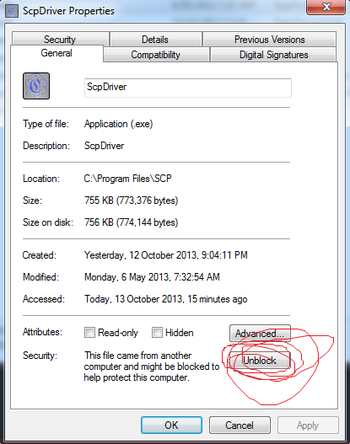SCP Driver Package
Jump to navigation
Jump to search
SCP Driver Package is an open-source driver which allows for DS2 (DualShock 2), DS3, and DS4 to work natively on Microsoft Windows. Windows will recognize the DualShock controllers as Xbox 360 controllers.
Contents
Download[edit]
ScpServer Reloaded (For Windows 10 users)
Features[edit]
Native XInput support through USB + Bluetooth.
The Filter Driver + Wrapper is included with the package but isn't supported.
Instructions[edit]
Pre-Install 1. Uninstall other drivers for the controller if they exist on your system
2. Update your 360 controller drivers if you haven't done so.
From the thread itself:
New Install
- Connect your Dongle and DualShock controller via USB and let Windows install its default drivers.
- Copy the archive to a temporary directory.
- Right-click on the archive and select Properties.
- Click the Unblock button if it is displayed on the General tab.
- Unpack the archive.
- Create a directory where you want the Service to run from.
- Copy the contents of the ScpServer\bin to the directory you created.
- Run ScpDriver.exe.
- XP/Vista - check the Force Install option. Win 7/8 leave it unchecked.
- Click Install.
- If you do not see the install summary as per screenshot and your dongle is in the directly supported list - click Uninstall, check the Force Install option, click Install.
- Click Exit.
You may need to run ScpMonitor.exe as well if you're using Bluetooth.
PCSX2 and PCSX-Reloaded[edit]
- Copy the LilyPad-Scp-r5350.dll from the /bin/Win32/ folder and paste it into the plugins folder.
- Change the pad plugin in PCSX2 or PCSX-Reloaded from the default LilyPad to the LilyPad-SCP version.
- You may also need to disable DirectInput and XInput before the next step. To prevent crashing, which seems to vary from system to system.
- Then copy over XInput1_3.dll from /bin/Win32/ to PCSX2 or PCSX-Reloaded's directory. NOT the plugins directory.
- Now disable all other Game Device APIs other than native if you haven't already. Background input is fine though.
- Set keyboard input to raw while you're at it. For PCSX-R's hotkeys, since Windows messaging input kills them.
- You'll still need to bind the controls. Switch over to the Pad 1 tab to do so.
- If done properly this will also enable you to use pressure sensitive buttons without any further configuration
Notes[edit]
- Installing the Bluetooth SCP driver, which lets you connect your DS3/DS4 devices to your computer wirelessly via a Bluetooth adapter, requires the adapter to be solely dedicated to the SCP service. You will not be able to use other Bluetooth devices with it until you uninstall the Bluetooth SCP driver from the adapter.
- To put a DS3/DS4 to sleep, hold L1 + R1 + Home. Putting a controller to sleep will not actually fully turn it off. Its controller (player) number will remain locked at what it was, and any other controllers added to the setup will need to work around it. This is especially a pain when changing between different controller types (from a DS3 to a 360 pad, for example). The only way to fully disconnect it is to restart the SCP service, done either by manually restarting it or by restarting your computer.
- If you need DirectInput support for your DualShock controllers while using the SCP driver, you can try this wrapper.
Troubleshooting[edit]
If you are having trouble installing it, please go over these to double check.
- Ensure the Xbox 360 driver installed correctly. Go into Devices & Printers > Xbox 360 Controller > Hardware and update the driver from there.
- Have you tried uninstalling and force installing it?
- Go into properties of all the .exe files and hit unblock, especially ScpService.exe.
- Did you install it as an administrator?
- Did the entire folder have Full control privileges for SYSTEM and Administrators?
- Do you have the relevant XInput1_3.dll in the relevant program's .exe's directory?
- Does SCPUser.exe show them working?
- Is the "SCP DS3 Service" service running?
- In the case you're running wired, have you tried reinstalling SCP with Bluetooth unchecked?