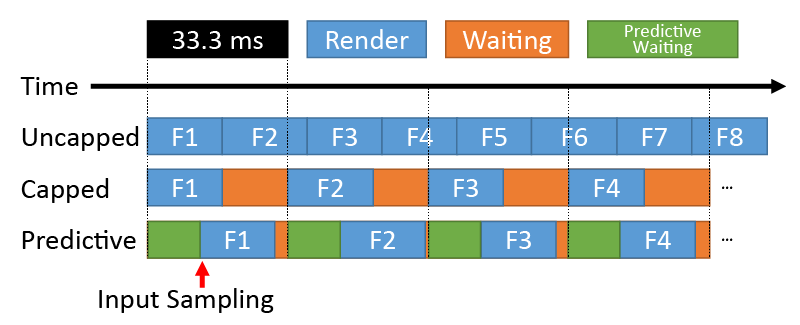Difference between revisions of "Input lag"
m (→BIOS and OS misconfiguration and placebo effect) |
m (→BIOS, Drivers, OS misconfiguration and placebo effect) |
||
| Line 29: | Line 29: | ||
For wired input devices make sure using reasonable DPI/CPI value and polling rate settings for [https://www.youtube.com/watch?v=lc7JVjcPzL0 optimizing input resolution] and [https://www.silverfast.com/show/knowledge_12/es.html matrix].<ref>[https://www.youtube.com/watch?v=6AoRfv9W110 Battle(non)sense: Low DPI vs. High DPI and Polling Rate Analysis]</ref> | For wired input devices make sure using reasonable DPI/CPI value and polling rate settings for [https://www.youtube.com/watch?v=lc7JVjcPzL0 optimizing input resolution] and [https://www.silverfast.com/show/knowledge_12/es.html matrix].<ref>[https://www.youtube.com/watch?v=6AoRfv9W110 Battle(non)sense: Low DPI vs. High DPI and Polling Rate Analysis]</ref> | ||
| − | ===BIOS | + | ===BIOS, OS misconfiguration and placebo effect=== |
Some people claims that BIOS settings (most motherboard vendors and models usually) and Windows operating systems by default comes with registry settings, bloated services etc. that causes little bit extra input lag and if you tweak these settings it will affect input delay positively. These kind of tweaks on internet considerably popular due to placebo effect but actually some of them really improves input delay a tiny bit. If you're obsessed with hacking OS and improving your system responsiveness you can check out [[Input_lag#External_Links|FR33THY's latency analysis]] which is includes useful scripts and tweaks. Also see [[#Ways_to_reduce_input_lag|ways to reduce input lag section]] for more proper ways to reducing input delay. | Some people claims that BIOS settings (most motherboard vendors and models usually) and Windows operating systems by default comes with registry settings, bloated services etc. that causes little bit extra input lag and if you tweak these settings it will affect input delay positively. These kind of tweaks on internet considerably popular due to placebo effect but actually some of them really improves input delay a tiny bit. If you're obsessed with hacking OS and improving your system responsiveness you can check out [[Input_lag#External_Links|FR33THY's latency analysis]] which is includes useful scripts and tweaks. Also see [[#Ways_to_reduce_input_lag|ways to reduce input lag section]] for more proper ways to reducing input delay. | ||
Revision as of 13:52, 22 September 2023
Input lag is the delay between pressing a button and seeing the game react.[1] The potential causes for "input lag" are described below (steps which have negligible contributions to the input lag have been omitted). Each step in the process increases "input lag", however, the net result may be unnoticeable if the overall "input lag" is low enough.
Contents
Causes
Display lag
This is the lag caused by the modern displays/televisions/monitors (due to the nature of the digital technology). Digital image processing (such as upscaling, motion smoothing and edge smoothing etc.) takes time and therefore adds some degree of input lag as well. Once the frame has been processed, the final step is the pixel response time for the pixel to display the correct color for the new frame.
Analog CRT TVs and VGA CRT monitors have nearly zero display lag, due to the nature of the technology, the exception being later model CRT TVs (HD CRTs) that do digital image processing such as High-Definition/HD, 100Hz/doubling the scanrate or 480p inputs, which use scaling.
Having said that most modern "gaming" LCD monitors have "low enough" input lag, and many newer TVs also have negligible input lag so long as Game Mode is turned on. These websites makes it a point to test the displays it reviews for display and input lag, so if you're in the market for a monitor or TV and display lag including input lag is a concern, check there first.
Windows Aero
If you're using Windows Vista/7 and are playing in windowed mode, having Aero enabled will add a noticeable amount of input lag because it forces vertical synchronization at the OS-level. The same thing applies to other OSes if compositing is enabled with VSync. Aero can be disabled in both Vista and 7, thus disabling compositing and lowering input lag when playing in windowed mode, but this can no longer be done from Windows 8 onward due to WDDM 1.2+. That said, exclusive fullscreen should automatically disable compositing on all Windows OSes, making it the preferred way to emulate in most cases.
GPU driver latency
There is video latency caused by the GL drivers in Windows/Linux. Both the GLX X11 and Windows GL/D3D drivers are full of hacks, code paths, and buffer schemes that cater to benchmarking applications and games. This is counterproductive when the aim is low-latency audio and video synchronization for emulators. You don't want all this stuff going on in the background.
Hard GPU sync options in some emulator frontends can reduce or remove latency from buffering at the possible expense of performance.
This can be avoided by using KMS and DRM/EGL, specifically on Linux. By using these modes, the user is in control of front and back buffers and don't have to rely on APIs, so that they can find where and when a frame was dropped and how to act accordingly with that in mind. It is advisable to get the latest driver to improve performance, as notable graphics chip manufacturers (e.g. Nvidia) do not find KMS a priority.[2] Intel and most AMD graphics chips, however, should be fine regardless, but it is still advisable to update drivers.
Low-level APIs such as Vulkan give the user control over buffering and may lower latency without resource-heavy solutions like hard GPU sync. However, there is evidence that OpenGL has lower latency than Vulkan in some instances.[3]
Controller/Input
When it comes to input delay of input devices most important thing usually is input controllers (ASICS/MCU/ECs), sensors and switches including switch designs. Wired and wireless technologies usually doesn't affect much (unless its Bluetooth); some noticed extra lag when using a wireless controller, while others didn't. Some people even claim most devices that use a DIN connection (PS/2, AT etc.) are much faster than cheap USB connection devices. See these websites for various controllers and keyboard/mouse devices for input lag performance benchmarks.
For wired input devices make sure using reasonable DPI/CPI value and polling rate settings for optimizing input resolution and matrix.[4]
BIOS, OS misconfiguration and placebo effect
Some people claims that BIOS settings (most motherboard vendors and models usually) and Windows operating systems by default comes with registry settings, bloated services etc. that causes little bit extra input lag and if you tweak these settings it will affect input delay positively. These kind of tweaks on internet considerably popular due to placebo effect but actually some of them really improves input delay a tiny bit. If you're obsessed with hacking OS and improving your system responsiveness you can check out FR33THY's latency analysis which is includes useful scripts and tweaks. Also see ways to reduce input lag section for more proper ways to reducing input delay.
Ways to reduce input lag
Use:
- Wired controller
- Windows 10 or Linux OS in KMS mode[5][6]
- Exclusive fullscreen (Not borderless windowed, or windowed fullscreen)
- CRT TV or monitor OR HDTV set to Game Mode receiving image at native panel resolution
- Vulkan driver set to 2 max swapchain images OR OpenGL driver with GPU Hard Sync set to 0
- Run-Ahead set to 1 frame or using Preemptive Frames
- Frame Delay set as high as your system will allow
If you don't have a CRT or can't be bothered with one, you can mitigate input lag on LCDs by setting the display to game mode if available and also only pass them their native resolution. This turns off some post-processing effects and reduces scaling delay, which both introduce lag.
To disable Windows Aero under Windows Vista/7, select the Basic or Classic theme under Control Center > Personalization, or disable desktop composition under .exe properties > Compatibility. Some emulators and frontends allow you to disable desktop composition without having to switch themes. The desktop composition will also be disabled by playing under the non-windowed full-screen mode. In Windows 8 and later, the desktop composition cannot be disabled manually, so your only hope to avoid the compositing lag penalty is to play in exclusive fullscreen.
Triple buffering will inherently add a few frames of latency, so disable that wherever possible, either through emulator settings or driver settings.
Some graphics drivers enforce excessive frame buffering, which may be eliminated with GPU commands[7]. RetroArch's Hard Sync does this. If using Vulkan, be sure to set the max swapchain images parameter to 2, though weaker GPUs, especially Intel iGPUs, can struggle with this, particularly if using shaders or increasing rendering resolution.
A relatively new lag-mitigating technique known as Run-Ahead has recently been implemented in several emulators and frontends, which leverages spare performance overhead to run one or more instances of the emulator ahead of the regular instance, then uses save state rollback to lay that instance over what you see, effectively cutting a whole frame or more of input lag. Most games, even on real hardware on a CRT, have at least one hard-coded frame between executing an action on the controller and said action being reflected on screen, so setting Run-Ahead to 1 frame cuts out that superfluous frame and thus is usually considered safe, but setting it to 2 or more can result in dropped frames and perceived video stutter (though some games can benefit from 2 or more frames, particularly a lot of 5th-gen games). This is also quite processor-heavy, as every extra Run-Ahead frame requires a whole extra instance of the emulator, easily doubling or tripling CPU load, and some emulators are currently not able to use Run-Ahead at all. That said, combined with all the other lag reduction techniques on a sufficiently powerful system, Run-Ahead in theory can actually result in less input lag than even real hardware.
Some emulator frontends like RetroArch or GroovyMAME have the option to delay the processing of emulation for a few milliseconds until right before a vsync occurs, which causes inputs to be polled quickly before your display refreshes instead at the beginning of the 16.7ms (for 60 fps) vsync period. The amount of time you can use Frame Delay without dropping frames is dependent on the performance of the emulator on your machine. Predictive waiting may also be forced with any DirectX based program through GeDoSaTo[8].
Realistically, Frame Delay is the last thing to configure, after all other sync and buffer settings and Run-Ahead frames have been configured for your system's performance, as it gives the least lag reduction bang for your CPU load buck. It is possible on systems with performance much higher than is required to run at full speed.
It cannot be understated how much system requirements increase the more lag reduction measures are employed. A computer or device that would normally be able to run an emulator or core at full speed with ease can suddenly find itself chugging with said measures implemented, especially once Run-Ahead and Frame Delay come into play, which may necessitate foregoing some of them. Some ways to alleviate the load and unlock more lag mitigation potential include making sure performance options are enabled, turning on speed hacks or dynarecs if applicable (to the extent that they don't hamper the game significantly, that is), or switching to faster, less accurate emulator/cores altogether, as the less CPU intensive an emulator is, the more performance overhead is left over for lag reduction. An example would be switching from bsnes to SNES9X, which trades cycle accuracy and compatibility with a handful of games for far greater performance and thus more room to reduce input lag. Also, as implied before, if you have to choose between Run-Ahead and Frame Delay, you should almost always choose Run-Ahead. Of course, if your system is powerful enough to run the most accurate emulators along with all the input lag reduction techniques all at once, go ahead and do so.
References
- ↑ http://www.anandtech.com/show/2803
- ↑ nvidia: Understanding and Measuring PC Latency
- ↑ https://forums.libretro.com/t/an-input-lag-investigation/4407/291
- ↑ Battle(non)sense: Low DPI vs. High DPI and Polling Rate Analysis
- ↑ https://wiki.archlinux.org/index.php/kernel_mode_setting
- ↑ https://github.com/libretro/RetroArch/wiki/KMS-mode
- ↑ https://www.twentymilliseconds.com/post/latency-mitigation-strategies/#toc_7
- ↑ http://blog.metaclassofnil.com/?p=715
External Links
Run-Ahead Wiki
Mouse devices sensor list
Tiny investigation about input lag in PS1 emulators - Part 1
Tiny investigation about input lag in PS1 emulators - Part 2
Tiny investigation about input lag in PS1 emulators - Part 3
Tiny investigation about input lag in GBA emulators - Part 1
Tiny investigation about input lag in GBA emulators - Part 2
Tiny investigation about input lag in PSP emulators
RTINGS: Input Lag of Monitors
RTINGS: Input Lag of TVs
RTINGS: Pixel Response Time of Monitors
RTINGS: Pixel Response Time of TVs
TFTCentral: Reviews and Input Lag analysis of Monitors
Controller latency on MiSTer (might find this interesting as well)
RTINGS: Mouse Click Latencies
RTINGS: Keyboard Latencies
mousespecs: Mouse Click Latencies
Derek Wilson/AnandTech: Exploring Input Lag Inside and Out
BlurBusters: Preview of NVIDIA G-SYNC, Part #2 Input Lag
RetroRGB: BSNES Runahead Mode Lag Tested
Battle(non)sense (Usually analysis netcode performance and input lag etc.)
FR33THY (Usually reviews computer hardware and peripherals, testing for input lag etc.)
FR33THY latency analysis
PPSSPP: Input lag too high - ideas for improvement