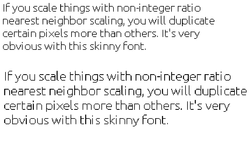Difference between revisions of "Displays"
(Clarifying) |
(→Black frame insertion) |
||
| Line 89: | Line 89: | ||
For CRT monitors, they can sync to 240p 120hz and black frame insertion can get rid of frame doubling on 60fps content, allowing you to use the actual native resolution display mode without shit motion quality for emulation. | For CRT monitors, they can sync to 240p 120hz and black frame insertion can get rid of frame doubling on 60fps content, allowing you to use the actual native resolution display mode without shit motion quality for emulation. | ||
| + | |||
| + | However, 240p at 120hz can create motion blur. The motion blur is due to having twice as many frames being drawn on screen. The solution is to draw a black frame every other frame, slowing down the frame rate to half. At 120hz that brings it back down to proper 60hz for emulators. RetroArch can be easily hacked by going into gfx/gl.c and adding a second "context_swap_buffers_func();" to gl_frame function, at around line 1522. This seems to make it draw an extra black frame for every frame and it succeeds in making the motion smooth at 120hz. | ||
| + | |||
| + | The only issue is that brightness is halved and any frame drops are very noticeable. | ||
| + | |||
| + | I already have a Windows 64-bit build of this uploaded, for other OSs you will need to compile it yourself | ||
| + | |||
| + | http://www.mediafire.com/download/n3cuwz5ii3pcllv/RetroArch_Black_Frame_Insertion_test.7z | ||
==Upscalers== | ==Upscalers== | ||
Revision as of 10:47, 5 August 2013
There are several displays you can use for emulation. Some are better than others at displaying older standard definition games.
This FAQ is very work in progress. Please expand upon it.
Contents
CRT TVs
- Main article: CRT TVs
They come in several forms:
- Shadow Mask
- Aperture grille
- HD CRTs
Sony's PV series are considered god-tier. Sony Trinitrons are pretty easy to find, and they're on the high-end of consumer grade CRTs. Sharp, Toshiba, and Phillips higher-end CRTs are pretty close in quality, so don't be afraid to pick one of those up. Test before you buy. Also, check the back and see what ports it has. If you're in North America, coax and composite (red white yellow) are the most common, but you'll get the best picture quality running your system through S-video or component ports.
Features:
- Can display a wide range of resolutions up to 480i on SDTVs and 1080i on HDTVs
- May actually force and scale to a resolution non-native to the input. HDTVs that scale EVERYTHING to 1080i aren't rare. That defeats the purpose of avoiding scaling, but you still get the other benefits.
- No input delay
- Very fast response times
- True black levels
- Wide viewing angles
- 4:3 Aspect ratio (with a few exceptions)
How to connect to a CRT TV:
- Wii would be the easiest method. Can output to 240p[citation needed]
- VGA to RCA and S-Video converter box.
- Most CRT HDTVs have either DVI or HDMI ports which can accept as low as 30kHz (480p at 60Hz) from a PC
- They do not support 120Hz to force 240p resolutions while doing this[citation needed]
CRT monitors
- All the benefits of a CRT TV besides native inputs for actual hardware
- Generally 30kHz (480p at 60Hz) minimum.
- You can force 240p resolutions with 120Hz refresh rates. You can then use black frame insertion to get the effective refresh rate back down to 60hz.
- There are also hacks, both software and hardware, to allow 15kHz output. But the monitor must also support it, and most of them aren't written for modern OSs. Careful there.
- Larger resolutions available, often massive
- Easy to connect to a computer
- Not as large as many TVs, rarely larger than 19" or 21"
- 4:3 Aspect ratio (with a few exceptions, notably the FW900)
LCD
(TN) displays
- Native resolution which all output must scale to
- Fairly fast response times
- 120hz displays with hacks can display motion at the same level as a CRT TV. See: http://www.blurbusters.com and http://www.techngaming.com/home/guide/tips/updated-eliminate-motion-blur-while-gaming-with-nvidia-lightboost-r485
IPS displays
- Native resolution which all output must scale to
- Fairly long response times (may differ between panels)
- Vivid colors and contrast
- Good viewing angles
- Massive resolutions available.
- No 120Hz for motion (unless that's changed, who knows)
Black frame insertion
For 120hz monitors.
Simulates CRT flicker, which is necessary for the human eye to perceive fluid motion. Without it, the sample-and-hold method used by LCDs manifests as motion blur to our eyes. For LCDs, running at 120hz with black frame insertion every other frame gives you 60hz CRT motion quality on 60fps content
For CRT monitors, they can sync to 240p 120hz and black frame insertion can get rid of frame doubling on 60fps content, allowing you to use the actual native resolution display mode without shit motion quality for emulation.
However, 240p at 120hz can create motion blur. The motion blur is due to having twice as many frames being drawn on screen. The solution is to draw a black frame every other frame, slowing down the frame rate to half. At 120hz that brings it back down to proper 60hz for emulators. RetroArch can be easily hacked by going into gfx/gl.c and adding a second "context_swap_buffers_func();" to gl_frame function, at around line 1522. This seems to make it draw an extra black frame for every frame and it succeeds in making the motion smooth at 120hz.
The only issue is that brightness is halved and any frame drops are very noticeable.
I already have a Windows 64-bit build of this uploaded, for other OSs you will need to compile it yourself
http://www.mediafire.com/download/n3cuwz5ii3pcllv/RetroArch_Black_Frame_Insertion_test.7z