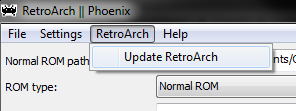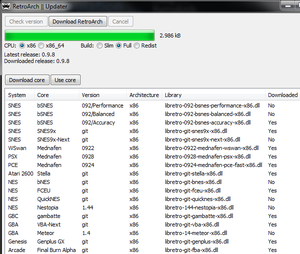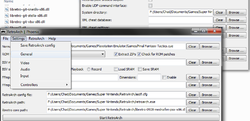Difference between revisions of "RetroArch"
(Adding categories) |
|||
| Line 145: | Line 145: | ||
https://github.com/libretro | https://github.com/libretro | ||
[[Category:Multi-emulators]] | [[Category:Multi-emulators]] | ||
| + | [[Category:Emulators]] | ||
Revision as of 10:42, 29 April 2013
| Current version: | 0.9.9wip (21-04-13) |
|---|---|
| Active: | Yes |
| OS: | Multiplatform |
| Authors: | Squarepusher, themaister, others |
| Official website: | http://www.libretro.org/ |
| Source code: | Unknown |
RetroArch is an open source multi-system emulator for Linux, Windows, Mac OS X, *BSD, PS3, XBox360, Wii, Android. It's notable for it's use of "cores", or emulators ported to the abstract libretro system.
Contents
Downloads
- http://themaister.net/retroarch.html
- http://www.mediafire.com/?p9rppxfenrzwxht - Windows-x64 Build, with extra cores.
Cores
| System | Core | Version |
|---|---|---|
| SNES | bSNES | 0.92 Performance |
| SNES | bSNES | 0.92 Balanced |
| SNES | bSNES | 0.92 Accuracy |
| SNES | Snes9x | |
| SNES | Snes9x-Next | |
| WSwan | Mednafen | 0928 |
| PS1 | Mednafen | 0928 |
| PCE | Mednafen | 0928 |
| Atari 2600 | Stella | |
| NES | bNES | |
| NES | FCEU | |
| NES | QuickNES | |
| NES | Nestopia | 1.44 |
| Gameboy/Color | Gambatte | |
| GBA | VBA-Next | |
| GBA | Meteor | 1.4 |
| Genesis | GenplusGX | |
| Arcade | Final Burn Alpha |
Features
- Consistency across multiple systems.
- A "just works" functionality for the most part, with further configuration options available or soon to come.
- Custom resolution and refresh rate for output.
- Amazing shader support.
- Dynamic rate control for amazing sound even when it's run at a different rate than the video, such as vsync causes sometimes. Especially obvious with GBA.
- Basic fast forward, rewind, savestate, etc for if you're cheating scum and whatnot.
Using RetroArch
After downloading RetroArch, run 'retroarch-phoenix.exe' and then go to 'RetroArch > Update RetroArch' to start downloading emulation cores.
From there, click Check Version. This checks if your version of RetroArch is up-to-date (you have to run this every time you use the updater). Double-click on a core to start downloading it.
NOTE: Some users experience a glitch where RetroArch update stops at 100% after downloading a core or update. If this happens close RetroArch, find the downloaded .zip file in RetroArch's directory and manually unzip the file.
After downloading the cores that you want, select the emulator core you'd like to use on the main window under 'libetro core path:', and the appropriate ROM under 'Normal ROM path:'
If you are going to play in a system that needs a BIOS, there's a bit more setup required. First off, download these BIOS files. Now go to 'System > General' and change the 'System directory' to where ever you'd like and place the BIOS files in there.
In addition, systems like the PSX require you to load them through CUE sheets. Most rips come with these, but in case yours didn't, a template is shown:
FILE "GAME NAME [1] US.bin" BINARY
TRACK 01 MODE1/2352
INDEX 01 00:00:00
Replace GAME NAME [1] US.bin with whatever your game's file name is, but keep the quotation marks. Load the .cue file in RetroArch under Normal ROM to start the game.
Shaders/Filters
RetroArch can use bsnes' XML .shader, CG pixel .cg, and .cgp for shaders. It can also use bsnes' .filter files for filters.
Guides and Info
How to use SuperGameBoy on RetroArch:
Download these SGB-capable BSNES cores. Then download this, place it in the RetroArch folder, and rename it as "sgb.boot.rom". Now on RetroArch, under Special ROM, select a Super Gameboy ROM (they will all basically work), and a Gameboy ROM. Finally, under ROM type, select Super Gameboy, make sure you have the BSNES core you downloaded selected, and play.
How to use RetroArch:
Getting Started
Advanced configuration options