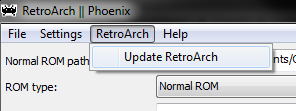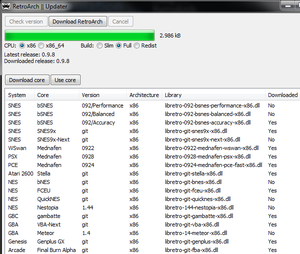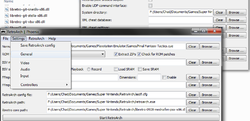Using RetroArch
Windows
After downloading RetroArch, run 'retroarch-phoenix.exe' and then go to 'RetroArch > Update RetroA
rch' to start downloading emulation cores.
From there, click 'Check Version'. This checks if everything is up-to-date (you have to do this every time you use the updater). Double-click on a core to start downloading it.
To launch a game, select the emulator core you'd like to use under 'libretro core path', and the appropriate ROM under 'Normal ROM path'. Make sure that 'retroarch.exe' is selected under 'RetroArch path', and click 'Start RetroArch'.
If you are going to play in a system that needs a BIOS, there's a bit more setup required. First off, download these BIOS files. Now go to 'System > General' and change the 'System directory' to where ever you'd like and place the BIOS files in there.
In addition, systems like the PSX require you to load games through CUE sheets. See the Cue sheet (.cue) for more.