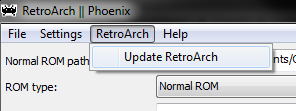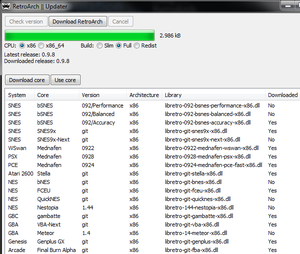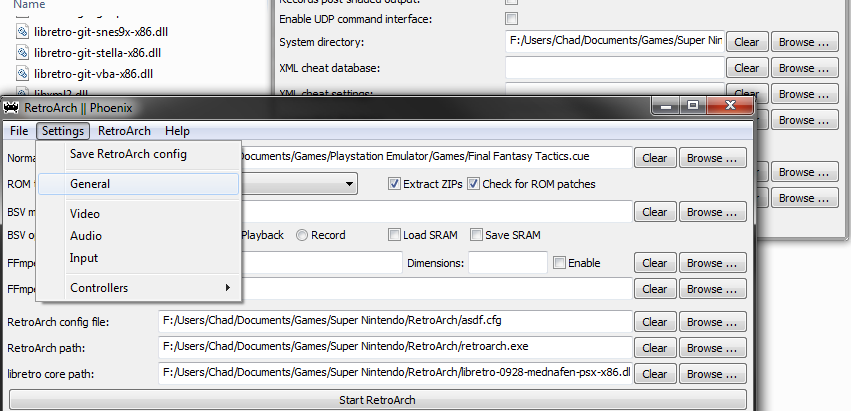Difference between revisions of "RetroArch"
(Created page with "[http://themaister.net/retroarch.html RetroArch] is a multi-system emulator for Linux, Windows, Mac OS X, *BSD, PS3, XBox360, Wii, Android. It is formerly known as SSNES. Its...") |
(→Using RetroArch) |
||
| Line 11: | Line 11: | ||
Now you can use most cores, just select the emulator core you'd like to use on the main RetroArch || Pheonix window, under 'libetro core path:', and the ROM under 'Normal ROM path:' | Now you can use most cores, just select the emulator core you'd like to use on the main RetroArch || Pheonix window, under 'libetro core path:', and the ROM under 'Normal ROM path:' | ||
| − | For those wanting to play PSX games, or any system that uses BIOS, there is a bit more setup required. | + | For those wanting to play PSX games, or any system that uses BIOS, there is a bit more setup required. First off, download these [http://www.mediafire.com/?7wsc1vnxnjob4us BIOS] files. Now go to 'System > General' and change the 'System directory' to where ever you'd like - place the BIOS files in there. |
| + | |||
| + | [[File:RA_System_Directory.png|left]] | ||
Revision as of 19:12, 27 March 2013
RetroArch is a multi-system emulator for Linux, Windows, Mac OS X, *BSD, PS3, XBox360, Wii, Android. It is formerly known as SSNES.
Its design and background is quite different than most other emulators as RetroArch does not implement an emulation core itself. RetroArch talks to libretro, a generic emulator core API. This means that RetroArch is core agnostic, and it does not care which emulator core is running.
Using RetroArch
After downloading RetroArch run 'retroarch-pheonix.exe', and then update and download emulator cores by going 'RetroArch > Update RetroArch.'
From there you have to Check Version, this sees if your versoin of RetroArch is up-to-date (you have to run this everytime you use the updater). From here you can download whichever emulator 'cores' that are availible.
NOTE: Some users experience a glitch where RetroArch update stops at 100% after downloading a core or update, if this happens close RetroArch, find the .zip file you just downloaded in RetroArch's directory, and manually unzip the file.
Now you can use most cores, just select the emulator core you'd like to use on the main RetroArch || Pheonix window, under 'libetro core path:', and the ROM under 'Normal ROM path:'
For those wanting to play PSX games, or any system that uses BIOS, there is a bit more setup required. First off, download these BIOS files. Now go to 'System > General' and change the 'System directory' to where ever you'd like - place the BIOS files in there.