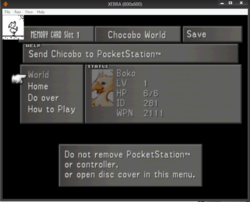XEBRA
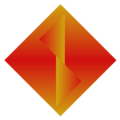
| |
| Developer(s) | Dr.Hell |
|---|---|
| Latest version | 22/11/06 [+] (Windows) 24/03/26 [+] (Android) |
| Active | Yes |
| Platform(s) | Windows Android |
| Emulates | PlayStation |
| Website | Dr.Hell's Site |
| BIOS/Keys | Not required |
XEBRA is a closed-source Japanese PlayStation emulator. It focuses on accuracy and only outputs in native resolution.
It is one of the only PlayStation emulators to include compatibility with PocketStation.
Download[edit]
| Latest Official build Go to the bottom of the webpage and click the top image | |
| Play store |
Overview[edit]
XEBRA has an accurate core, but its audio/visual output methods are problematic. Motion can be jittery.
Fullscreen with multiple monitors is often buggy, while requiring you to set the resolution each time, as far as its knowed.
Aspect ratio control is manual.
The only scaling methods are nearest and bilinear.
The audio is crackly and poppy running full speed with default settings. The setting needs to be changed to fix this.
The checkered dithering overlay from 16bit downscaling is much, much stronger than it should be. Far stronger than what a real PlayStation on a high-quality CRT TV over SCART would display.
Then there's the interface. Even after you're used to it, it's still not comfortable to use.
Note that the 19 July 2014 release fixes most sound crackling issues and games that used to hang during load, and there is a noticeable improvement regarding jitter on 2D games.
Recent versions of XEBRA support external video plugins. Rename the plugin to video.dll and place it in the XEBRA root. Then in the settings disable "Use OpenGL" and "Draw with OpenGL", and enable "Use video.dll". However, as XEBRA is generally used for accurate emulation at native resolution, this is not recommended. PGXP is not supported, even if the plugin includes it.
Problems and solutions[edit]
For those with audio cracking issues with XEBRA set the I Cache rate to E, the default 0x18 is too damn high.
Using XEBRA[edit]
Emulating PocketStation[edit]
Method A
1) Download both XEBRA and PK201.
2) Put everything in a folder together with respective FROM, KROM and OSROM files.
3) Run PK201 and do the initial setup, select File -> Save STAT and close it.
4) Run XEBRA, select whatever game you like, then select Run -> Power(1) to start the game.
5) When in game, select Run -> Outer Card to start PocketStation emulation.
6) Enjoy your Chocobo Worlds or whatever.
Method B
1) Download both XEBRA and PK201.
2) Put everything in a folder together with respective FROM, KROM and OSROM files. (Except PK201.DLL).
3) Run PK201 and do the initial setup, select File -> Save STAT, select View -> Turn, select Run -> Start Card.
4) Run XEBRA, select whatever game you like, then select Run -> Power(1) to start the game.
5) When in game, select Run -> Outer Card to start PocketStation emulation.
6) Enjoy your Chocobo Worlds or whatever.
If it is much slower than usual do the Method A.