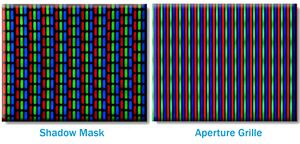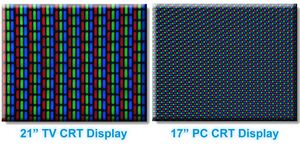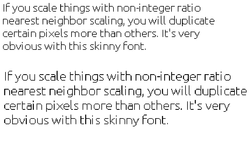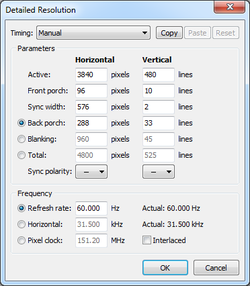Displays
There are several displays you can use for emulation. Some are better than others at displaying older standard definition games.
Contents
CRT TVs[edit]
CRT (or cathode ray tube) TVs are the old kinds of TVs that older consoles were designed to output to. They typically accepted signals with a 15.7kHz scan rate under NTSC or PAL standards. They are usually preferred for gaming because of it's better motion, response times, and lower input lag compared to LCD TVs. CRT TVs have scanlines which help reduce the pixelation of older games.
They come in several forms:
- Shadow Mask - The most common variety of CRT TV, many variations in size and picture quality. Comes in two forms: Slot mask (shown here), and dot mask. Slot mask is more common for TVs and the dot mask for monitors.
- Aperture Grille - Sony's patented CRT design used in their Trinitron displays, some sets were of higher quality than most standard shadow mask TVs.
- HD CRTs - 1080i/720p displays, usually upscaled SDTV content to 480p internally, some displayed at 100Hz to reduce flicker (These digital image processes cause input lag)
Features[edit]
- Can display a wide range of resolutions up to 480i on SDTVs and 1080i on HDTVs
- May actually force and scale to a resolution non-native to the input. HDTVs that scale EVERYTHING to 1080i aren't rare. That defeats the purpose of avoiding scaling (no input lag, native resolution, etc.), but you still get the other benefits (minus the "no input delay").
- Nearly no input delay, the exception being later model HD CRTs that do digital image processing such as High-Definition, 100Hz/doubling the scanrate or 480p inputs which use scaling and cause noticable input lag.
- Very fast response times (less than 1 µs) but limited by phosphor decay time (around 5 ms).
- True black levels
- Wide viewing angles
- 4:3 Aspect ratio (with a few exceptions)
How to connect to a CRT TV[edit]
- Wii would be the easiest method. Can output to 240p.
- Raspberry, RetroTINK or PI2SCART method.
- VGA to Composite/S-Video converter box. These are cheap but only output 480i and may introduce latency, and may have poor picture quality compared to the actual console's Composite/S-Video output.
- Driver modifications like Soft15khz and CRT_Emudriver can allow your video card to output real 15kHz RGB through the VGA/DVI port. May need to buy or create your own specialized cables depending on the CRT you use. For CRT's that don't have RGB inputs, you can use a VGA/RGB to YPbPr transcoder (such as the Crescendo TC1500) to change the signal type to YPbPr component video without any scaling or latency, but they are very hard to find, especially on the cheap.
- An alternative to the above is to get a SCART to Component transcoder such as a CSY-2100 clone like this one and make a VGA to SCART adapter using this schematic, making sure to bridge pins 5 and 11 on the VGA side. The clones usually need colour adjustment, so pull up two NTSC test images (one on a colour-calibrated display, and one on the TV), open up the transcoder, and twist the knobs with a screwdriver until you get the picture you desire. You will be able to output a 240p image with this method. Use these modelines for the console that you are going to emulate, or use lrmc to generate new ones. These modelines are RandR modelines, so if you are using Windows, use WinModelines to apply them. If using GNU/Linux or *BSD, use xrandr. If you are using GNU/Linux, make sure you use the open-source graphics drivers and not the proprietary ones, some Intel iGPUs will work below 31KHz with the open source GNU/Linux driver, but even if they do, they do not support low dot clocks or interlaced resolutions. There is no need for any driver modifications like there is on Windows.
- If using a PAL TV with RGB SCART (make sure it supports RGB and not just composite through SCART), use this schematic to build a VGA to SCART converter, and that is all you need to do. Keep in mind that this schematic does not apply to Japanese RGB JP-21. Use the appropriate pinout for JP-21 instead in that case, available here. It will work just the same. You can also buy a UMSA adapter if building your own converter is not an option.
- Most CRT HDTVs have either DVI or HDMI ports which can accept as low as 31kHz (480p at 60Hz) from a PC. They do not support 120Hz to force 240p resolutions while doing this.
Recommended CRT TV models[edit]
Sony's PVM/BVM series and NEC's XM/XP series are considered god-tier. If you cannot find those specific models, look for presentation monitors, professional monitors, or broadcast monitors from any brand. If you search for "video monitor" on craigslist, you may have luck finding one. Sony Trinitrons are pretty easy to find, and they're on the high-end of consumer-grade CRTs. Sharp, Toshiba, and Phillips higher-end CRTs are pretty close in quality, so don't be afraid to pick one of those up. Make sure to test it before you buy and also check the back to see what ports it has. If you're in North America, coax and composite (red, white, and yellow ports) are the most common, but you'll get the best picture quality running your system through component ports (red, green, and blue video ports with red and white ports for audio). If a component is not available, look for S-video instead. It will look slightly worse than component, but since it is on a CRT, the picture will still look good.
If you are in a PAL region or Japan, look for a TV with RGB SCART or RGB JP-21 (same connector, but different signals). Note that just because a CRT has a SCART/JP-21 port, it doesn't mean that it supports RGB. It could just be composite through a different connector. If you are in Japan, you can also look for D-Terminal on the back, which uses YPbPr instead of RGB (similar to the component cable in other NTSC regions). Just make sure to avoid "100Hz," widescreen (note: some European widescreen CRTs still can display native 15KHz, in which case, it is a good one to pick up), "high dot pitch," or "HD CRTs," as they tend to scale or distort the image in some way like modern HDTVs, with a few exceptions. This also applies to NTSC regions (minus "100Hz"). This does not apply to video monitors, as mentioned in the paragraph above.
You could also look for a 15KHz-compatible PC monitor (see below) or an arcade monitor, although you may have to adapt the input to work with it.
External links for CRT TVs[edit]
CRT monitors[edit]
CRT monitors are CRT displays that are intended to be used from a PC, typically being driven by an RGBHV signal with a 31kHz or higher scan rate through a 15-pin VGA cable.
Features[edit]
- All the benefits of a CRT TV besides native inputs for actual hardware and native resolutions in most cases.
- Generally 31kHz (480p at 60Hz) horizontal frequency at minimum, unless the monitor is tri-sync (15kHz, 25kHz, 31kHz).
- You can force 240p resolutions with 120Hz refresh rates. You can then use black frame insertion to get the effective refresh rate back down to 60hz.
- There are also hacks, both software, and hardware, to allow 15kHz output. But the monitor must also support it, and most of them aren't written for modern OSs. Careful there.
- Larger resolutions available, often massive
- Horizontal resolution is only limited by video bandwidth, so you can set it really high and scale output to fit, and the CRT will display it 4:3. This is useful for 240p modes where you can avoid having to have different custom resolutions for each game and not have any visible scaling issues due to individual horizontal pixels being smaller than your monitor's dot pitch.
- Large range of vertical refresh rates supported, often 50Hz to 160Hz (with a few exceptions, e.g. Pro 514, see External links for VGA CRT section for more). It's possible to display arcade games like R-Type and others with unusual refresh rates almost exactly the same as the real cabinet did, with perfect smooth scrolling. V-sync is still needed due to dot clock granularity and the fact the emulator frames need to be synchronized to the CRT's vertical retrace, otherwise, you will get some minor static tearing.
- Keep in mind your vertical refresh rate and vertical resolution must stay within your monitor's horizontal frequency limits, e.g. if your monitor's limits are 31kHz to 70kHz and you are trying to set a display mode for PAL games, you will find that 480p at 50Hz is not possible as that is 25kHz, you will need to increase the vertical resolution to around 576p to make it 31kHz.
- Easier to connect to a computer compared to CRT TVs
- Rarely larger than 19" or 21"
- 4:3 Aspect ratio (with a few exceptions, notably the FW900)
240p/480i[edit]
Given the many advantages that CRT monitors possess, they make ideal displays for emulation, particularly for 5th-gen games and below. However, to get the most out of them, some extra steps may be necessary. For instance, some games used interlaced modes, which without a shader results in ugly deinterlacing artifacts. Also, even at 480p, games that ran at 240p and below look blocky and pixellated, not to mention correcting the aspect ratio for games using non-square pixels results in scaling artifacts, just as on an LCD. The scaling issues can be dealt with using a superwide 240p resolution, but that requires using 120hz with black frame insertion, and games that use 480i get downsampled to 240p, making it a less than ideal solution in those cases, although it does have lower latency due lower frame times between vsync.
To correctly display games that need both 240p and 480i resolutions, the solution lies in creating a custom superwide 3840x480 modeline, combining it with a shader that scanlines 240p content and interlaces 480i content, and using both through RetroArch, essentially turning your monitor into an extremely sharp CRT TV. On Nvidia cards, the custom modeline can easily be set within your graphics card's drivers. On AMD, it requires the use of third-party software, such as Custom Resolution Utility. Simply add a detailed resolution with the exact settings shown on the picture, restart your computer, and the monitor should now be able to make use of the new modeline. As for the shader, hunterk's interlacing.cg gives you black lines that will oscillate when given an image with 400 or higher vertical resolution, emulating the behavior of 15kHz displays. There are also some shader presets that combine the interlacing shader with tvout-tweaks and image-adjustment for accurate RGB signal emulation and colour controls, and also some that utilize Themaister's NTSC shader for composite/s-video emulation.
Once you have the new modeline set and have the shader in hand, open your RetroArch configuration file of choice, set the fullscreen resolution to 3840x480, aspect ratio to 8, aspect ratio index to 19, and windowed fullscreen to false. Adjust your monitor's image as necessary. It may be necessary to raise your monitor's brightness somewhat or increase colour intensity to deal with the loss of brightness from having pure black scanlines. Some monitors, such as the NEC/Mitsubishi SuperBright series, have settings that increase the monitor's brightness without compromising black level or colour temperature significantly.
A template for creating a resolution config file in RetroArch can be found here (for creating per-game/per-core overrides, use this) . Setting up separate configs per display mode in the /config directory allows you to use RetroArch's config loader to change display modes from within the menu or you can launch with shortcut by setting the target to retroarch.exe --config .\config\480p.cfg --menu
In GNU/Linux or *BSD, you would use gtf and xrandr to use custom resolutions. See here.
Recommended VGA CRT monitors[edit]
Please add to this list if you have a specific model CRT monitor that you recommend for using with emulation.
- Dell P1130
- Dell E771p - Very common CRT monitor. Able to boost colour level intensity, allowing 240p with black frame insertion or 480p with inserted scanlines to have vibrant colours despite 50% brightness. Capable of up to 1400x1050 @60Hz with custom resolutions, but disallows 1440x1080 for some reason despite being able to display other 1080p resolutions at 60Hz.
- Sony GDM-FW900 and HP A7217A
- Sony MultiScan CPD-E540/B and CPD-E530
- Sony GDM-F520, GDM-C520K, GDM-C520, CPD-G520
- Mitsubishi Diamond Pro 2070SB
- Iiyama Vision Master Pro 514 (HM204DT) and Pro 512 (HA202DT),
- Iiyama Vision Master Pro 454 (A902MT-v) and Pro 454 (HM903DT)
- LaCie Electron 22 Blue IV
- Diamondtron UWG RDF225WG
- HP P1230
- Samsung SyncMaster 1200NF, 1200N, 1100MB and 1100DF
- Philips Professional 202P4
- LG StudioWorks 995E (CB995BE), 995U (CB995BUSB), 795SC, 912U, 910SC, 221U - Price/performance
External links for VGA CRT[edit]
Plasma TVs[edit]
Recommended Plasma TVs[edit]
Please add to this list if you have a specific model Plasma TV that you recommend.
LCD monitors[edit]
All LCD monitors have a native resolution which all output must scale to, unlike CRTs.
High refresh rate displays with backlight strobing/BFI can display motion resolution and motion clarity at the almost on the same level as a CRT or OLED, see: Input Lag#Display response time section, Blurbusters or RTINGS: BFI page for more information about this technology.
There is extreme variance between panels in each section. The best of one is most likely going to be better than the worst of another. So in summary, always value input lag on a per panel basis. Do research through these websites or these section for input lag results.
TN panels[edit]
- Fast response times
- Cheap prices
- Most common for high refresh rate displays.
- Viewing angles WILL distort colours. Washing them out, inverting them, etc.
- Some monitors can be 'overclocked' to run at higher refresh rates.
IPS panels[edit]
- Vivid colours
- Good viewing angles
- Though IPS glow will be far more visible and troublesome the farther you get from straight on
- Fairly long response times (will differ between panels), this causes motion blur, ghosting, and delay. Although higher-end recent ones has acceptable performance.
- Some monitors can be 'overclocked' to run at higher refresh rates.
- But most cannot resolve every frame of such refresh rates due to response times
- IPS glow. A form of backlight bleed that varies with viewing angle. Affects dark areas. Generally makes IPS panels have terrible black levels.
VA panels[edit]
- Good black levels. Some rivalling CRTs, once properly configured.
- High contrast levels
- Vivid colours
- Acceptable viewing angles for recent ones. Colour shift varies by a panel. But nothing as severe as TN.
- Some panels may have an issue called 'black crush' which darkens the panel when viewed straightforward.
- Generally mid-range response times (will differ between panels), Blur/ghosting and overshoot issues is the main knock on VA panels.
External links for LCD[edit]
- Lim's Cave: Monitor Reviews
- PCMonitors: Reviews
- RTINGS: Monitor Reviews
- RTINGS: TV Reviews
- TFTCentral: Monitor Reviews
- ApertureGrille: Monitor Reviews
- BlurBusters: List of Best Gaming Monitors
OLED TVs and Monitors[edit]
Although similar to LCD monitors, OLED monitors share many of the picture quality advantages of CRT monitors, but also have the advantage of being actively produced and sold by a wide range of manufacturers and vendors. One of the main disadvantages is the high price, although the price has come down over time (slowly) and is likely to continue to do so. Despite the many current drawbacks, OLED TVs and monitors are likely to become the most popular type of screen in general due to the clear benefits of the technology as the drawbacks are ironed out.
Do research through these websites or these section for input lag results.
Advantages over LCD[edit]
- Improved contrast ratio: OLED displays can produce true black levels because each pixel emits it's own light, whereas LCDs rely on a backlight that cannot completely prevent light from escaping. They can also be thinner and more efficient than LCDs.
- Faster response time: OLEDs have faster response times, which means smoother motion and less motion blur/display lag, making them ideal for fast-paced content such as games or video playback.
Disadvantages over LCD[edit]
- Burn-in and image retention: OLED displays can suffer from burn-in when static images are displayed for long periods of time. Pixels also degrade over time, resulting in reduced brightness and colour accuracy. LCDs generally have a longer lifespan.
- Text clarity issues. Many OLED displays have weird subpixel layouts - WBGR/RWBG/etc on LG OLEDs, triangular layout on QD-OLEDs.
- Expensive: Because they are still relatively new when you talk about the history of monitor technology, a lot OLEDs still cost around a $1000. Fortunately, this seems to be because most manufacturers include other premium features such as 4K resolution and 48-inch size, while special examples such as the Switch OLED are available for $350 the Steam Deck OLED for $550 for 512GB of storage and the LG UltraGear monitor for around $800.
- So few OLED monitors in the market at the moment, and also OLED screen sizes are too big for some users (especially competitive gamers). OLED TVs have a general size of 42–48 inches as their smallest sizes, while certain QD-OLED monitors have a size of 34 inches ultra-wide, with the LG UltraGear being 27 inch. Other than some of the older smartphones there are no <=1080P OLED display in the market, although the Switch OLED screen is 720p and the Steam Deck OLED is 800p and the UltraGear a resolution of 1440p.
External links for OLED[edit]
- Lim's Cave: Monitor Reviews
- PCMonitors: Reviews
- RTINGS: Monitor Reviews
- RTINGS: TV Reviews
- TFTCentral: Monitor Reviews
- ApertureGrille: Monitor Reviews
- BlurBusters: List of Best Gaming Monitors
MicroLED[edit]
Advantages over LCD (theoretically)[edit]
- Near-instantaneous pixel switching: Similar to OLED, each pixel in a MicroLED panel is self-illuminating, allowing for incredibly fast transitions between colors and brightness levels. Measurements often fall in the microsecond (μs) range, significantly faster than LCDs. So no backlight response time. So in summary minimal motion blur: the fast pixel switching and lack of backlight response time contribute to excellent motion clarity, minimizing blur and judder even for fast-paced content.
- MicroLED displays achieve perfect black levels due to individual pixel self-illumination and significantly higher peak brightness levels, delivering a more vivid and lifelike viewing experience and superior contrast, especially in HDR content, compared to LCD which struggle with backlight leakage and blooming.
- Lower power consumption; while LCDs require constant backlight illumination, MicroLED pixels only consume power when lit. This can lead to overall lower power consumption, especially for content with dark scenes or static images.
- Improved viewing angles: MicroLED displays offer excellent viewing angles with minimal color or brightness shifts, unlike most of TN or VA panel LCDs which can suffer from color shift when viewed from off-axis angles.
Advantages over OLED (theoretically)[edit]
- Longer Lifespan: MicroLEDs are inorganic LEDs with a theoretically longer lifespan than the organic LEDs used in OLED displays. This translates to potentially longer display life before experiencing significant degradation.
Disadvantages over other display technologies[edit]
- Too early for mass production.
Upscalers[edit]
http://scanlines.hazard-city.de/
External links[edit]
- Wikipedia: Comparison of CRT, LCD, plasma, and OLED displays
- Plasma display advantages and disadvantages
- TechAltar: The billion dollar race for the perfect display
- RetroRGB - Provides lots of info on displays
- 240p test suite - Test suite for properly configuring 240p. Designed mostly for CRTs, but will work with any monitor that supports 240p. Available as a homebrew program for several consoles.
- Notable videos about CRTs: